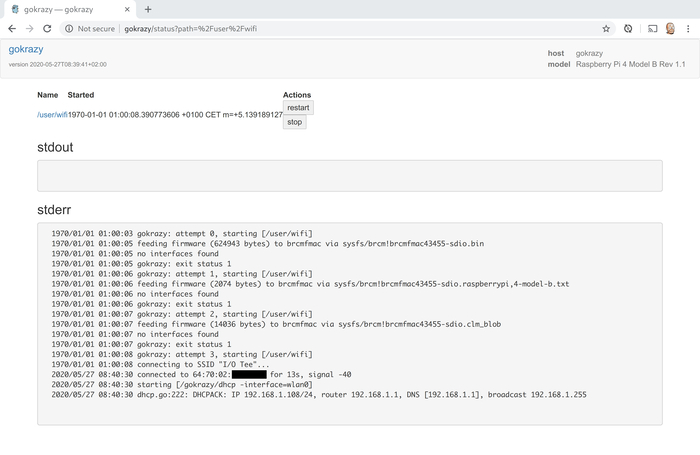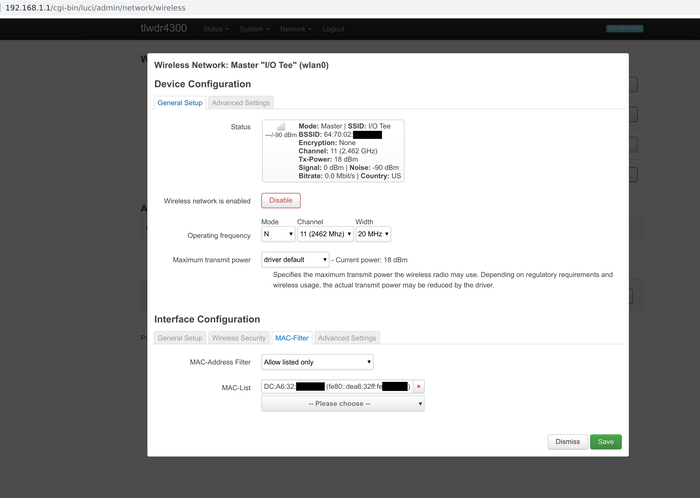Connecting to WiFi networks
Since March 2022, gokrazy supports both encrypted and unencrypted WiFi networks! 🎉
Step 1. Install the wifi package
To make gokrazy connect to a WiFi network, first add the
github.com/gokrazy/wifi package to your gokrazy instance:
Step 2. Configure the wifi package
Open your gokrazy instance’s config.json in your editor:
Then, configure the wifi program by creating the file wifi.json as extra
file.
In the same directory, create wifi.json like so for an encrypted WiFi network:
If you need to connect to an unencrypted WiFi network, specify no psk, and use TLS:
Alternatively, you can also create the wifi.json manually on the permanent
data partition with path /perm/wifi.json.
After starting gokrazy, the wifi program will connect to the configured WiFi network:
For debugging: known-working WiFi router setup
In case you have trouble getting your Raspberry Pi to connect to your network, this is how I set up my TP-LINK TL-WDR4300 with OpenWrt 19.07:
The MAC address filter isn’t a security measure, but prevents others from accidentally joining this open network.